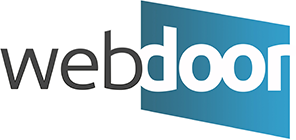Update or change your email settings in Outlook for Windows
-
Open Outlook and select File.
-
Use the dropdown under Account Information to select the account you want to change.
-
Select Account Settings.
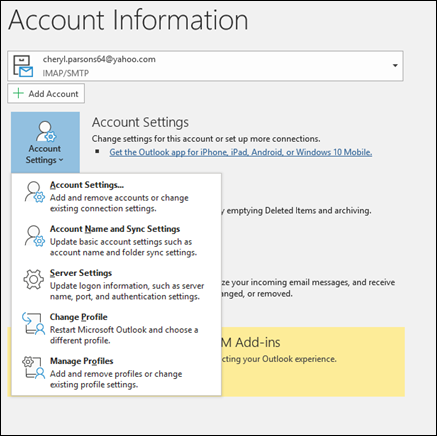
-
Select Server Settings.
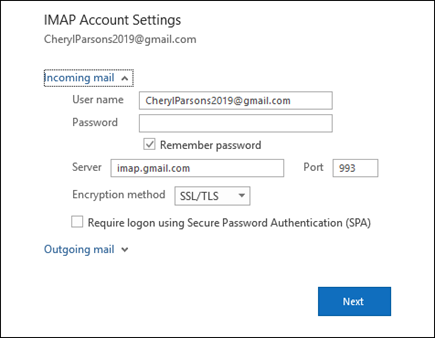
-
In the 'Incoming mail' section, make sure that the Server is set to 'mail.' and then your domain. (for example, if your email address is 'jane.smith@examplewebsite.com' then your Server should be 'mail.examplewebsite.com')
-
Repeat step 5 for the 'Outgoing mail' section.
-
When you're done updating your settings, select Next > Done.
-
Confirm that incoming email is working by requesting Outlook to check for new mail.
-
Confirm that outgoing email is working by sending a new test message to another one of your email addresses.